MAC OS - TeamViewer Installation Guide
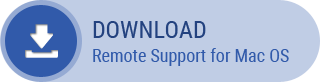
Firstly, you need to download the TeamViewer application. Click on the Download picture above.
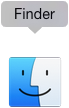
Select the icon “Finder” to open the newly downloaded folder. Almost downloaded files are usually located in the “Downloads” folder.
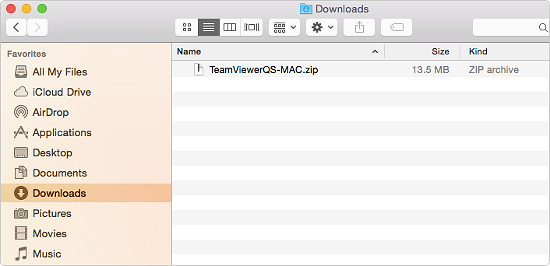
You need to Unzip the file named “TeamVierwerQS-MAC.zip”.
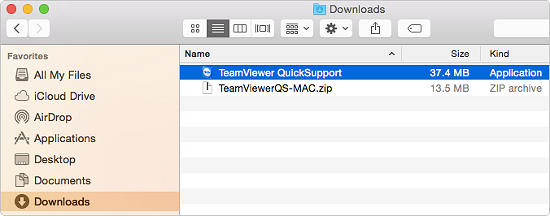
After finished unzipping, you can install the file "TeamViewer QuickSupport":
click on the the file, select "Open" to start running it.
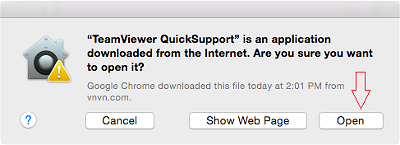
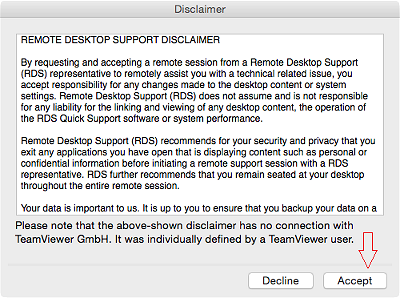
- Click on the "Accept": button to install.
- Or select the "Decline": to cancel.
After successful installation, you will see the following display:
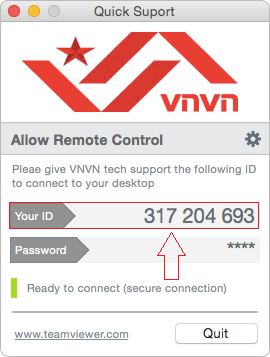
Whenever you need help, just simply send us the number of “Your ID”. As your request, VNVN staff will manipulate remotely and directly on the screen of your device.
